Techie
Power On Management features for your digital signage player
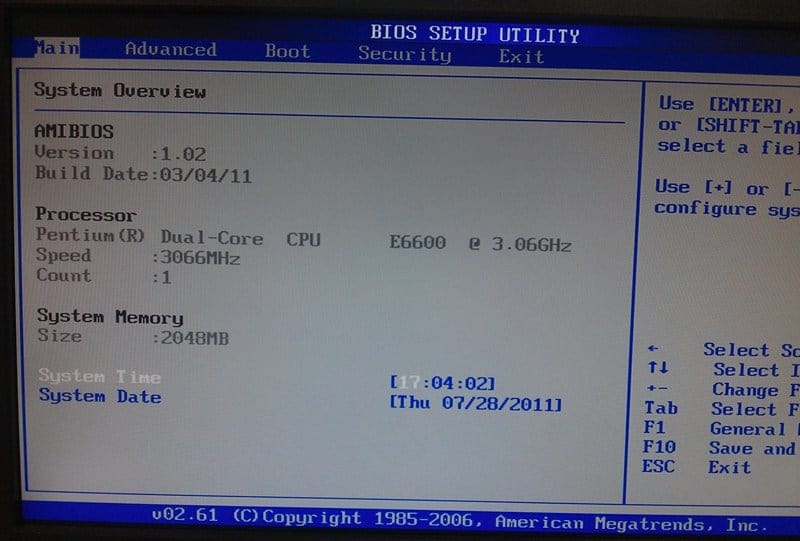
Does your digital signage player allow you to automatically power on when it’s connected to power?
Have you been in this situation: Your digital signage players are powered on and are happily running the content on the screens. Then your building has a power outage and all of digital signage players lose power and end up being switched off.When the power comes back on and all the digital signage players are still switched off. You then have to walk around to all the players and switch them back on.What a waste of time right?
Now if you had the Wake On LAN feature enabled on your players you may be able to switch them back on using this feature but what happens if your using wireless? Wireless doesn’t have this feature. One alternative is to use the PowerOn Function Feature “Restore on AC Power Loss” in the BIOS. This feature basically turns on the player when it detects there is power.
Obviously your digital signage player needs to support this feature in the BIOS. If it does, follow these instructions to turn the feature on:
1. Turn on the player and press the DELETE button (or the relevant button to get into the BIOS) and go to the Advanced Tab.
2. Select Power Management Configuration
3. Enable the PowerOn Function
4. Select Retore on AC Power Loss
5. Make sure the Restore on AC Power Loss is selected to Power On
LIKE WHAT YOU'VE READ?
When you subscribe you will also join other Digital Signage readers who receive our content right in their mailbox. Good luck!

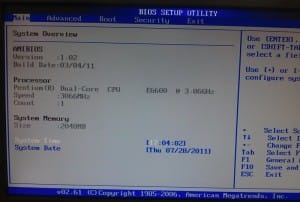
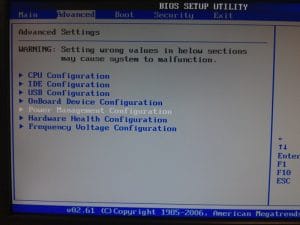
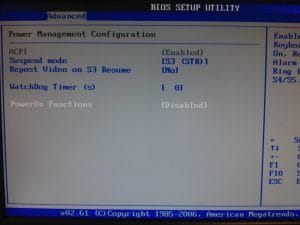





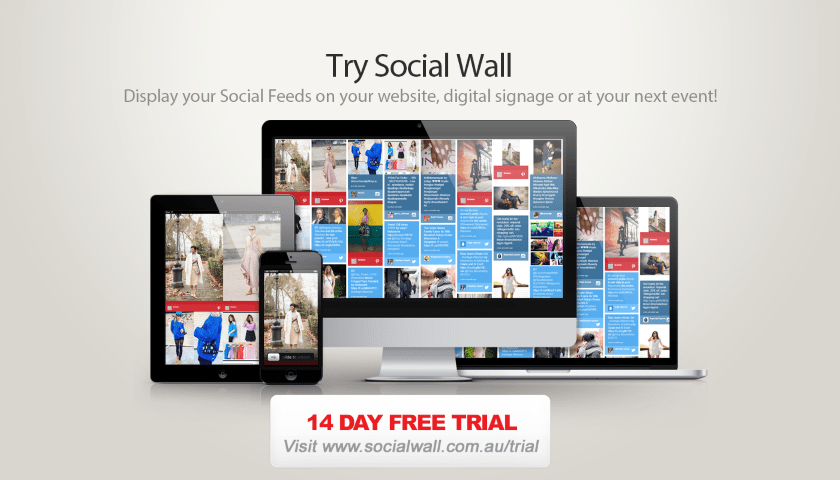
Latest News and Comments
MEDICAL BOARDS WEBSITE FOR MEDICAL CENTRES DIGITAL SIGNAGE
INNOVATIVE RETAIL EXPERIENCES THROUGH IMMERSIVE VIDEO WALLS
AUSTRALIAN DIGITAL SIGNAGE SOFTWARE ADVERTISEME.TV
WHY HEALTHCARE CENTRES AND HOSPITALS NEED DIGITAL WAYFINDING
olivia william on HOW SIGNAGES HAVE CHANGED THE MOTION OF ADS
February 19, 2021 at 6:36 pmDigital Signage Blog on How do you control a video wall using Samsung MDC?
December 29, 2020 at 9:06 pmDigital Signage Blog on How do you control a video wall using Samsung MDC?
December 29, 2020 at 9:06 pmkarim on How do you control a video wall using Samsung MDC?
December 29, 2020 at 7:22 pm